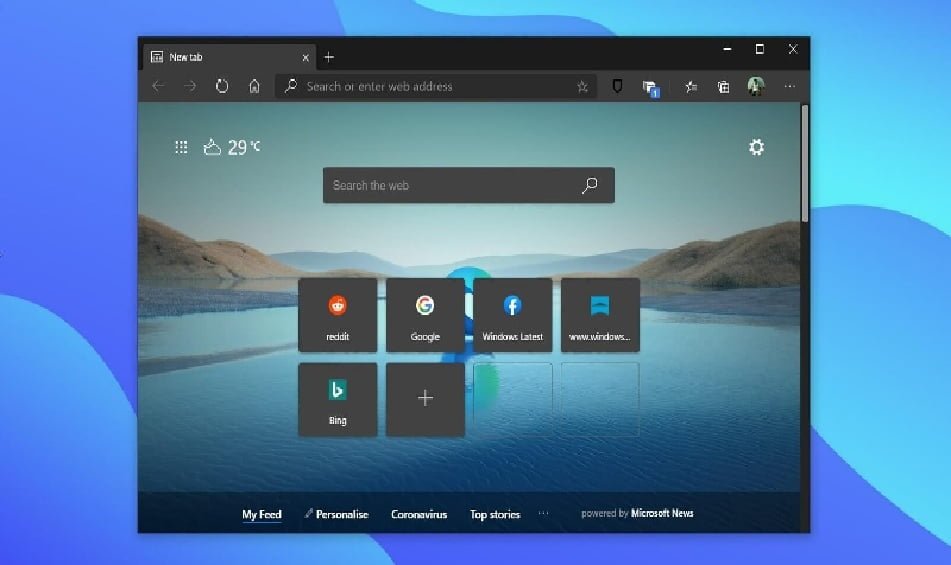Staying up to date with the latest tools and methods is crucial for the project to be executed successfully. A popular tool that has become popular with developers is Microsoft Edge Online for testing. This strong platform provides a wide range of features and tools to make it easy for developers to test and debug their websites. Relying exclusively on Microsoft Edge Online for testing may not produce the best results. In order to maximize the tool’s potential, developers need to become well-acquainted with all its features and functions and understand how to utilize them efficiently.
This article will discuss crucial advice and techniques for maximizing the potential of Microsoft Edge Online for testing.
Utilize Developer Tools for Precision
To ensure that the testing is more efficient and accurate in detecting or fixing problems, developers can take advantage of the Microsoft Edge Online developer tools. These tools are efficient in providing the structural and layout analysis of the website and performance analysis that enables the developers to preview HTML, CSS, and JavaScript code while working on a webpage or a site.
Through the utilization of functionalities like the DOM Explorer, Console, and Network tools, developers can precisely identify issues, troubleshoot code efficiently, and enhance the website for better functionality and responsiveness. Professionals are empowered to monitor network activity, analyze script performance, and inspect elements in detail. This functionality enables developers to optimize websites with precision, ultimately delivering a refined end product that aligns with the highest quality standards.
- Inspect elements for code error checking and debugging support.
- Network tool for analyzing network activity and performance monitoring.
- Performance tool to evaluate webpage load times and resource usage.
- Debugger for code breakpoints, stepping through, and tracing scripts.
- Emulation mode to test on different devices and screen resolutions.
- Console for logging messages, errors, and running JavaScript commands.
Embrace Responsive Design View Feature
A valuable tool available to developers in Microsoft Edge Online for efficient testing purposes is the Responsive Design View feature. This functionality enables developers to replicate the appearance of their website on different devices with diverse screen sizes and resolutions, facilitating the verification of the site’s responsiveness and user experience across various platforms. Through the ability to switch between different viewports, developers can promptly detect any design disparities, layout discrepancies, or text overflow challenges that may occur when the website is accessed on devices of differing dimensions.
- Use various resolutions to evaluate website layout and responsiveness.
- Assess media queries and CSS breakpoints in responsive web design.
- Ensure content adapts well across screens for optimal user experience.
- Verify compatibility across browsers and devices for a consistent display.
Validate HTML/CSS with Integrated Tools
Another essential aspect of optimizing web development within Microsoft Edge Online is the ability to validate HTML/CSS with integrated tools. By leveraging built-in tools such as the HTML Validator and CSS Validator, developers can efficiently pinpoint and address any errors or discrepancies in their code.
HTML validation is an assurance of compliance with the World Wide Web Consortium standards for enhanced accessibility and compatibility with different browsers. Similarly, CSS validation helps in the consistency of stylization and layout of various pages on the website for a qualitative and neat outlook.
- Use Microsoft Edge online for HTML/CSS validation tools.
- Ensure code quality by checking for HTML and CSS errors.
- Review and fix issues highlighted by integrated validation tools.
- Improve website performance by validating HTML and CSS accurately.
- Utilize Edge’s validation tools to ensure code integrity and compatibility.
- Optimize web development by correcting any HTML/CSS validation errors.
Enhance Security with Privacy Features
To enhance security measures while utilizing Microsoft Edge Online for testing purposes, effectively utilize its privacy features. Implementing tools such as tracking prevention and password monitoring can greatly improve the overall security stance of the web development environment. Tracking prevention tools assist in protecting user information by preventing tracking scripts and cookies access, reducing the vulnerability of data leakage.
Furthermore, password-checking facilities notify users immediately about the compromised password so that they can immediately change the passwords to avoid security threats. By actively utilizing these privacy features, developers can ensure a secure and protected testing environment, safeguarding sensitive information and enhancing the overall integrity of the web development process.
- Enable tracking prevention
- Use InPrivate browsing for secure sessions
- Set up password monitor for enhanced security detection
- Manage cookies and site permissions for increased privacy control
- Utilize secure DNS over HTTPS feature for improved browsing security
- Enable biometric authentication or password manager for safe logins
Understand Cross-Browser Compatibility for Testing
Cross-browser compatibility testing is essential for web developers and testers to guarantee consistent user experience across popular browsers, different devices, and operating systems. Different browsers utilize their rendering engines and possess unique features, potentially causing website display and functionality discrepancies.
By thoroughly testing on popular browsers like Chrome, Firefox, Safari, and Internet Explorer, developers can detect and rectify compatibility issues at the initial stages of development.
- Test on different browsers
- Use browser developer tools
- Verify website layout
- Check for functionality
- Address compatibility issues
- Ensure performance consistency
Utilize Collections for Efficient Organization
Efficient organization is key to streamlining workflows and maximizing productivity when utilizing Microsoft Edge Online for testing. One effective way to achieve this is by making full use of the Collections feature within the browser. Collections offer a practical approach for consolidating and structuring interconnected content, encompassing URLs, images, and notes, within a unified space.
Through the creation of collections tailored to individual projects or objectives, developers can effortlessly retrieve and oversee pertinent resources, eliminating the necessity to navigate through numerous tabs or bookmarks. This streamlined approach enhances productivity by saving time and bolsters concentration and organization throughout the testing phase, culminating in optimized outcomes. Integrating Collections into the testing workflow can significantly improve organization, allowing developers to stay organized, focused, and productive.
Test Extension Compatibility for Functionality
Ensuring that extensions are compatible with Microsoft Edge Online is crucial for maintaining functionality during testing processes. Extensions can provide additional tools and resources that enhance the testing experience, such as screen capture capabilities, code debugging tools, or accessibility features. However, if these extensions are incompatible with the browser, they may cause conflicts, errors, or inefficiencies that could impede the testing process.
Testing extension compatibility for functionality involves verifying that the extensions work properly within Microsoft Edge Online, do not interfere with other features or tools, and do not compromise the overall performance of the browser. By conducting thorough testing of extension compatibility, developers can guarantee a smooth and effective testing experience, allowing them to make the most out of Microsoft Edge Online for their testing needs.
- Check extension compatibility
- Test extensions for functionality
- Ensure Edge support for add-ons
- Verify compatibility with the Edge version
- Test add-on features thoroughly
- Troubleshoot any extension issues efficiently
Enhancing Testing Efficiency with Cloud Tools
Developers have the opportunity to optimize their testing processes by utilizing cloud-based tools. Platforms like LambdaTest offer the capability to test websites across various browsers and devices without physical infrastructure.
LambdaTest is a platform powered by AI that is used for orchestrating and executing tests. It allows for both manual and automated testing on a remote lab that has more than 3000 real devices, browsers, and combinations of operating systems. This enables developers and testers to conduct quality assurance testing on websites and mobile applications in real and virtual environments.
Important aspects comprise:
- Incorporation with automation testing tools like Selenium, Playwright, Cypress, Puppeteer, Taiko, Appium, Espresso, XCUITest, and others.
- AI-driven visual regression testing automatically detects visual inconsistencies by comparing various browsers and devices.
- Assistance for conducting live interactive and automated screenshot testing in different environments.
Optimize Performance with Built-In Tools
Developers can enhance performance by leveraging the browser’s integrated tools to improve the testing process on Microsoft Edge Online. These tools are designed to identify and address performance issues that may impact the testing process. For example, the browser’s developer tools provide functionalities such as performance profiling, network monitoring, and memory analysis, offering valuable insights into the effectiveness of web applications.
- Network performance monitor
- Memory usage on task manager
- Developer tools for web testing
Utilize Immersive Reader for Clarity
The utilization of Immersive Reader enables developers to improve the clarity of text content in web applications, facilitating better analysis and understanding of the information provided. This tool offers customization options for text appearance, including adjusting text size, font style, and background color, to meet individual preferences and accessibility requirements. Moreover, Immersive Reader provides additional features such as text-to-speech functionality and focus mode, which can enhance comprehension and focus during the testing of web applications.
- Activate Immersive Reader for better reading comprehension.
- Adjust font size and spacing for enhanced text legibility.
- Utilize the Read Aloud feature for auditory support during assessments.
- Customize text and background colors for reduced eye strain.
- Use a Picture Dictionary to understand complex vocabulary terms easily.
- Highlight and take notes within Immersive Reader for improved retention.
Collaborate with Built-In Sharing Options
Engaging with the built-in sharing functionalities is a crucial factor for developers to consider when leveraging Microsoft Edge Online for testing purposes. The browser’s integrated sharing options enable developers to effectively collaborate with team members or stakeholders throughout the testing phase. By utilizing these sharing tools, developers can promptly distribute web pages, screenshots, or feedback to others, facilitating efficient communication and feedback collection.
The collaborative approach facilitates effective teamwork, enabling team members to work together seamlessly, exchange valuable insights, and promptly address any issues or areas for improvement as they arise. This dynamic enhances overall productivity and ensures a thorough testing process. Utilizing the integrated sharing features in Microsoft Edge Online can significantly improve team collaboration and project results by cultivating a unified testing environment and expediting decision-making processes.
- Share links easily for collaborative testing with team members.
- Utilize built-in tools for quick sharing of testing results.
- Collaborate effectively by sharing screenshots directly from Microsoft Edge.
- Share web pages directly to various platforms for efficient feedback.
- Built-in sharing options simplify communication and feedback-gathering processes.
- Enhance collaboration by sharing testing data seamlessly within the browser.
Conclusion
Utilizing Microsoft Edge for testing purposes can greatly improve the effectiveness and precision of web development projects. The browser offers a comprehensive set of developer tools, which include compatibility resources and seamless integration with tools like DevTools, providing a robust platform for debugging, performance analysis, and cross-browser testing. By harnessing the full potential of Microsoft Edge Online, developers can guarantee the development of websites and applications that are functional and optimized for diverse user experiences across different devices and platforms.
Read more: https://timesboat.com/